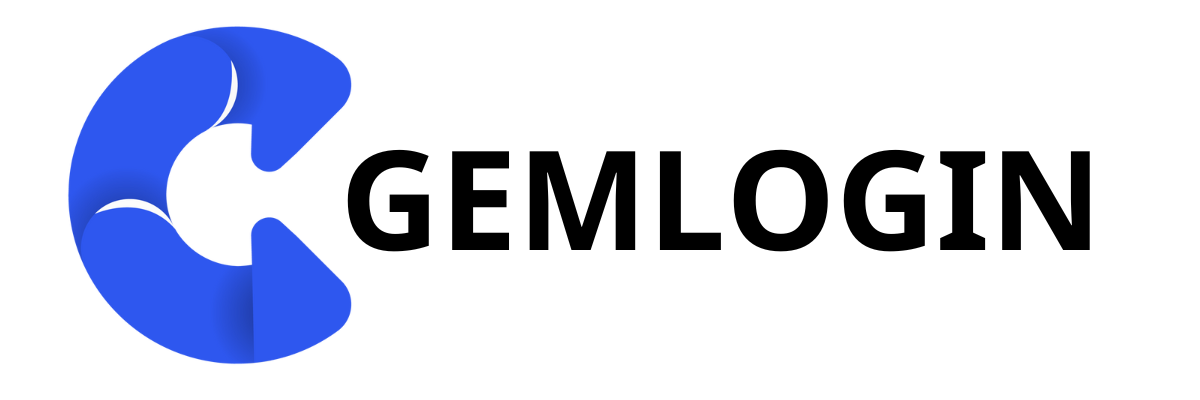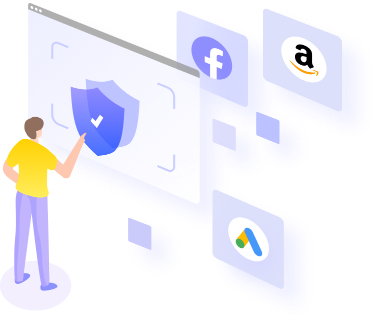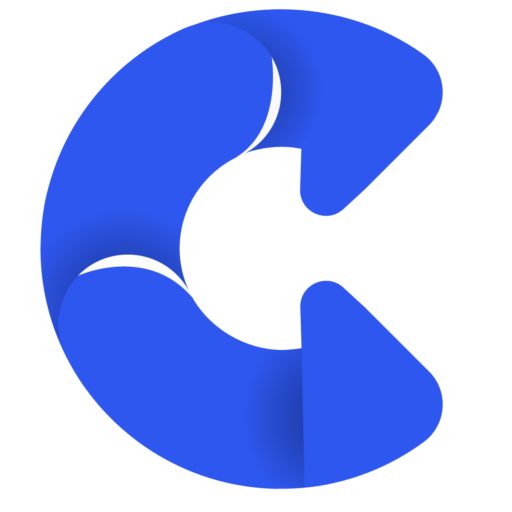Just drop the link and let Gemlogin handle it for you automatically.
In an era where content is everything, the sounds and music used in a video can have a huge impact on the mood and impression. However, manually downloading audio from YouTube can be time-consuming and repetitive, making it tedious. Gemlogin Therefore, it comes in as an important helper, a tool for creating simple automation systems with blocks (No Code) that will help you. OhEfficiently download audio from YouTube
Gemlogin will download via savefrom.net, a popular website that allows users to easily download videos or audio from YouTube, Facebook, TikTok, and other platforms. Just paste the link and click the download button.
Highlights of Savefrom.net
- No need to install a program, use it directly through your browser.
- Support both MP4 (video) and MP3 (audio).
- Works quickly, suitable for automation work.
- Static web pages have a structure that is suitable for use with Gemlogin.
What is Gemlogin?
Gemlogin is a no-code automation program that lets you easily create automated scripts through its intuitive, uncomplicated block design. Gemlogin's operating system is designed to work within its own browser, effectively preventing tampering, detecting, and protecting your digital fingerprints.
Highlights of using Gemlogin
- No coding required, suitable for all levels
- Automatically perform repetitive tasks for you
- Reduce click errors
- It can be used in conjunction with other tasks such as automatically saving file names/adding to folders.
- Prevent detection and protect digital fingerprints.
How to use script
After downloading the script from the Gemlogin Store, if you don't already have a profile in Gemlogin, create one before starting. This profile will act as a representation of user data such as digital fingerprints, browser information, and various operating settings to ensure your automation runs smoothly and securely.
Once you've created your profile, select the profile you want to use and you're ready to start your desired automation process.
Entering parameters before use
Workflow
1. Get link parameters
- Get the YouTube link you want to download via parameters.
- Store in a variable such as
{{variables.youtube_url}}
2. Open the video download website.
- Use Block
Open URL - Specify the download website URL, such as:
https://yt1s.ltdorhttps://yt-download.org
3. Paste the link into the search box.
- Use Block
Input Text - Get the value from the variable
{{variables.youtube_url}}Paste it into the website's search box.
4. Start searching for videos.
- Use Block
Presskey - Press the button
EnterTo start the search
5. Wait for video processing.
- Use Block
DelayorWait Until Element Appears - Adjust the time to suit your loading speed (recommended starting at 3–5 seconds).
6. Open the download options menu.
- Use Block
Mouse Click - Click the Dropdown or Format button.
7. Select download as .M4A (audio only).
- Use Block
Mouse Click - Select an option
.M4AFrom the download list
8. Wait for the page to change/the download button to appear.
- use
DelayorWait Until - Wait for the download button to appear.
9. Find the button with Image Search.
- Use Block
Image Search - Upload the download button image so the system can click on the correct location.
10. Press Enter to start downloading.
- Use Block
Presskey→ Enter
11. Set the download delay time.
- To make the system wait until the download is complete.
- It is recommended to set the timer to 10–30 seconds depending on the file size.
If you are interested and would like to try out the system, you can click on the link attached below.
For basic usage instructions, you can study the information from Gemlogin User Guide Or inquire further through our contact channels.
Gemlogin: https://gemlogin.io
LINE OA: @gemlogin